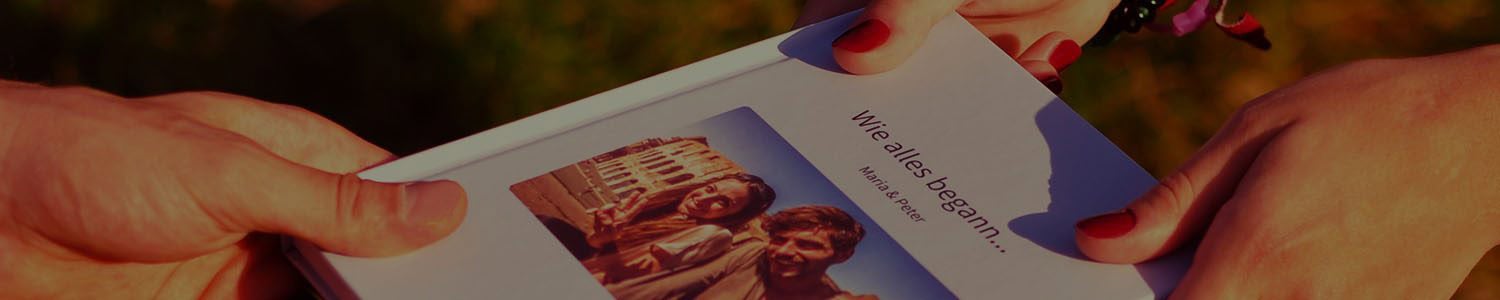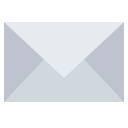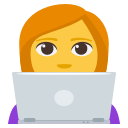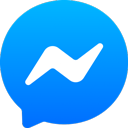Questions regarding the chat edition and missing content
Solutions for missing content
This can have different reasons:
- The uploading process hasn’t worked out. This can have different reasons:
- You have left the app during the upload and the chat upload has crashed
- It is very important to not leave the app during the whole uploading process. In case you have left the app, you’d have to upload the chat again in order to have everything on the editing page.
- You don’t have a stable Wifi Connection or no Wifi connection at all and with this, the chat upload has crashed
- Please connect your phone with a stable Wifi connection and reupload the chat
- You have left the app during the upload and the chat upload has crashed
Please make sure that you have a stable WLAN connection during the chat upload and do not close or leave the zapptales app. If your chat is still not uploaded correctly, please contact our support team: support@zapptales.com
Unfortunately, WhatsApp doesn’t export the subtitles underneath the pictures on iPhones. The good news: You can add them manually 😊 Just activate the “Edit mode” and click on the pen symbol underneath the pictures.
Helpful hint: If you are using your PC to edit your book, you can also open WebWhatsApp in a separate tab to copy and paste the subtitles from your chat into your book 😊
If you’ve already sent the chat without media and it’s still incomplete, you’ve probably reached the limit for the WhatsApp chat export with Android. Unfortunately, Android limits the export to the last 40 thousand messages. This is a limit we cannot influence. However, there are different options to work around it:
Option 1:
In case your chat partner has an iPhone you could try to export the chat with it. With an iPhone, it’s no problem to upload the whole chat.
Option 2:
Have you exported the chat to yourself via e-mail earlier? It would then be possible to merge the two parts.
Option 3:
You could copy the messages from web.whatsapp.com and upload them to zapptales. This is how it works:
https://www.zapptales.com/copy-messages-and-upload-them-to-zapptales/
Sometimes WhatsApp may not upload all the media files from your chat. This can be due to the following reasons:
- You have an Android phone and a very long chat? Unfortunately, Android limits the amount of data that can be exported to 15Mb (chat with media) or 40,000 messages (chat without media); this is a limitation of Android that we have no control over.
- You cancelled the chat upload in the middle of the process (in this case we recommend you to re-upload the chat).
- You don’t have all the media files saved on your phone anymore (because you might have deleted them at some point)
To complete your chat, there are the following solutions:
- Edit your zapptales book on your phone and use the “Add Media” option to add the missing media from your phone gallery to your book.
- Upload individual media files manually via WebWhatsApp on your computer. Please note that this only works for media files from the last three months (due to a limitation of WhatsApp). You can find out exactly how this works here.
Load More
General questions regarding the chat edition
Once you have exported your WhatsApp, Facebook Messenger, Instagram, iMessage, Threema or Telegram chat to zapptales, our software stores it for 4 weeks. Every time you return to the chat edition page, this time period starts anew: That means that your most recent status is always saved for another 4 weeks (for a maximum of 6 months). After these 4 weeks, your chat is automatically deleted in order to protect your data.
You want to print your chat but need more time to design your book? Or you want to save your chat on zapptales for a long time? No problem! Just let us know (support@zapptales.com) and for 9.90 € you can store your chat up to 10 years in the zapptales cloud.
All your settings are saved automatically. So, if you have to interrupt the editing process or if you simply need a small break, you can just close your browser. To return to your personal chat edition page, just click on the link we have sent you in the email ‘We have received your chat’. That way, you can continue creating your book at any time and print your most treasured WhatsApp, Facebook Messenger, Instagram, iMessage, Threema or Telegram conversations.
You can add your favourite picture as well as up to four pictures in a collage to the cover of your book.
In addition, you can upload pictures, videos, voice messages and notes anywhere you want. How cool is that! 😊
- Desktop: Activate ” Add media” located in the right upper part of the chat edition page and click on one of the plus signs
- Mobile: Click on the plus symbol and then on one of the plus signs
That way, you can not only print WhatsApp, Facebook Messenger, Instagram, iMessage, Threema or Telegram messages but also any other chat content you want to create yourself!
Yes, that’s really easy.
- Desktop: To delete a picture, video or voice message, just activate “Edit” and click on the x symbol in the upper right corner of the picture. If you do so, the picture, video or voice message disappears and a placeholder appears instead when activating “add media”.
- Mobile: To delete a picture, video or voice message, just activate the pencil symbol and click on the x symbol in the upper right corner of the picture. If you do so, the picture, video or voice message disappears and a placeholder appears instead.
By the way: If you don’t want any videos or voice messages in your book, you can simply deactivate them on the editing page. 😊
Yes, of course! zapptales lets you print your entire chat or specific parts of your chat – just as you like.
- Desktop: Just activate the “Edit mode” and click on the eye symbol within the message that you do not want to show in your book. This hides the respective message. If you want to hide an entire day just click on the date shown in the small blue box in the chat. As long as you are in the “Edit mode” hidden messages are greyed out, but still visible (so you can find them later, should you change your mind). Once you deactivate the “Edit mode” you can see your chat the way it will later be printed in your book – without the hidden messages.
- Mobile: Just click the pen symbol in the top right hand corner and then on the eye symbol within the message you do not want to show in your book. This hides the respective message. If you want to hide an entire day just click on the date shown in the small blue box in the chat. As long as you are in the “Edit mode” hidden messages are greyed out, but still visible (so you can find them later, should you change your mind). Once you deactivate the “Edit mode” you can see your chat the way it will later be printed in your book – without the hidden messages.
Yes, that’s possible. Just upload the chat again and inform our support team via support@zapptales.com that you’d like to add the new messages to your book. The team will then start the process directly via our software. 😊
Of course 😊
- Desktop: To change the chat background just go to “Chat”, click on “Background” and select one of the many backgrounds available;
- Mobile: To change the chat background just go to “Chat”, click on the wheel symbol and select one of the many backgrounds available;
Our chat edition page is available in English, Spanish, German, Italian and Dutch. If you want to change the language to any one of these, please follow these steps:
- Click in the address bar of your browser while you are on the chat edition page;
- You will see a country code (such as .de, for example) after the address of the website (https://app.zapptales.com);
- To change the language, just replace this country code by “en”, “es”, “nl” or “it” and hit enter;
If your chat has more then 500 pages, it is automatically divided into volumes after you order your book. And this is how it’s done:
- The pages are spread evenly across the volumes, so that no volume is thicker than the other one! For example, if your chat has 1500 pages, it will automatically be divided into 3 volumes with 500 pages each.
- The dedication on the first page will be printed on the first page of the first volume. The dedication on the last page will be printed on the last page of the last volume.
- The price is always calculated according to the total number of pages, no matter whether your chat is divided into volumes or not.
And what will the covers look like? Each cover has the number of the volume printed below the cover picture. Just like in this example:
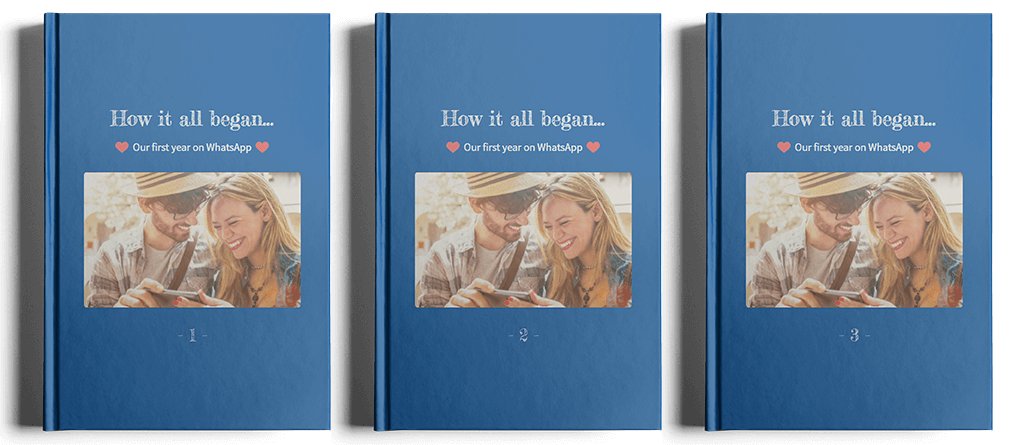
Our software automatically divides your book into volumes if it has more than 500 pages. How exactly this works is explained in the last question.
However, you might want to choose on which days your books are divided, maybe you want to create different covers and dedications for your volumes. Currently, there’s no automated way for this. There’s a trick to do it manually, however. This is how it works:
Before we start, we’d again like remind you that only 500 pages per book are possible.
- When you have uploaded your chat, you first select a start and end date for volume 1 using the calendar in the chat edition page.
- Now you design volume 1 as you wish using all the design possibilities zapptales offers 😊 You can also add a number to the cover to know which volume it is.
- When you’re done with volume 1 you can add the book to your cart.
- Afterwards, you choose a start and end date for volume 2. The start date is the first day after the end date of volume 1.
- Now you can design volume 2 as you would like to have it and use all the editing possibilities zapptales offers 😊 You can also add a number to the cover to know which volume it is.
- When you’re done with volume 2 you can add the book to your cart. When doing so, you’ll be informed that there is already a book in your shopping cart. Please choose “Add”.
- When you’re done with all your volumes, you can simply go to the shopping cart and place your order 😊
In case you want to create more volumes, you can of course repeat step 4 to 6 until you’re done😊
If you have any questions regarding this, please don’t hesitate to contact us. We’re always happy to help you! 😊