2) iOS Mail Icloud Desktop & Mobile
1st Step: Activate iCloud.

Go to the Settings of your iPhone and click on iCloud.
Step 1
Go to the Settings of your iPhone and click on iCloud.
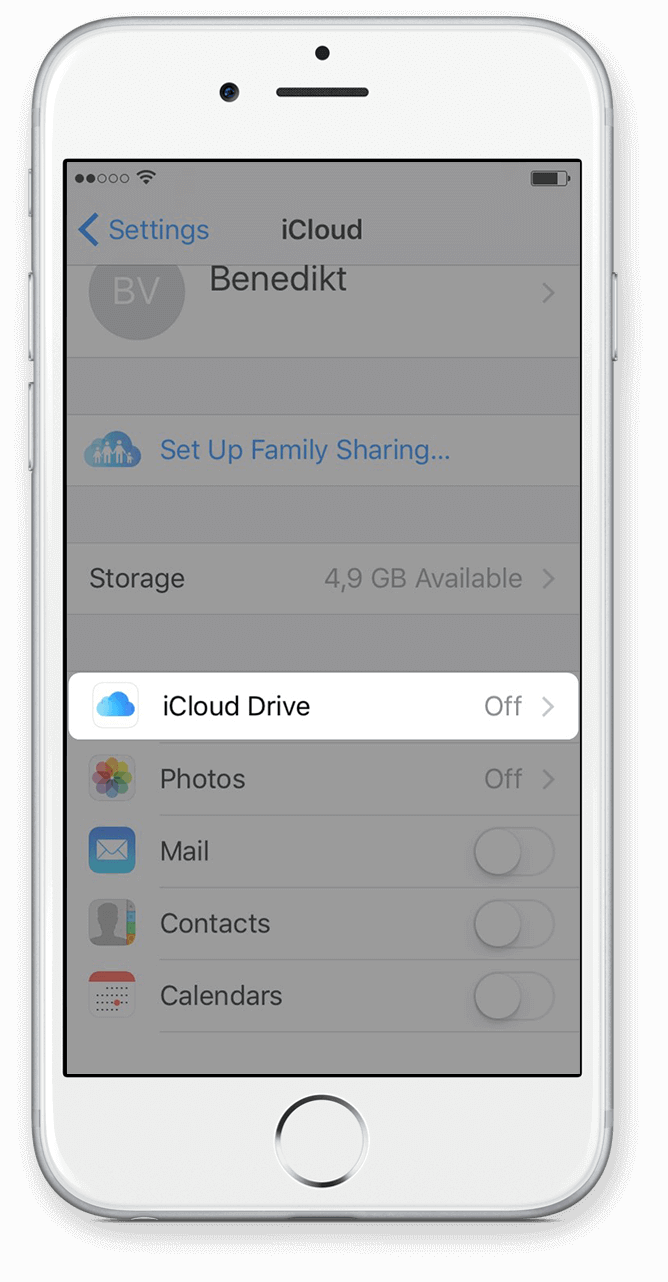
Click on iCloud Drive.
Step 2
Click on iCloud Drive.

Activate iCloud Drive and check that WhatsApp is active too.
Step 3
Activate iCloud Drive and check that WhatsApp is active too.
3) iOS Mail Mobile
Export Your WhatsApp Chat with Mail / iCloud iOS
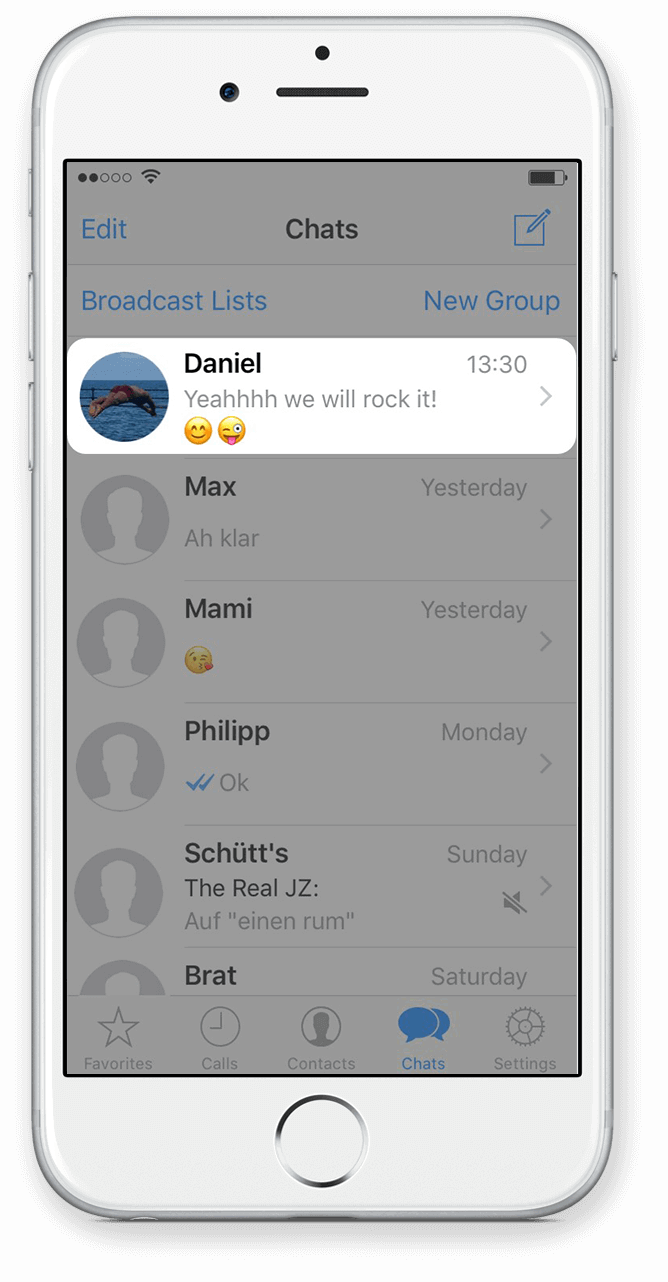
Step 1
Go to the chat you want to make a book of.
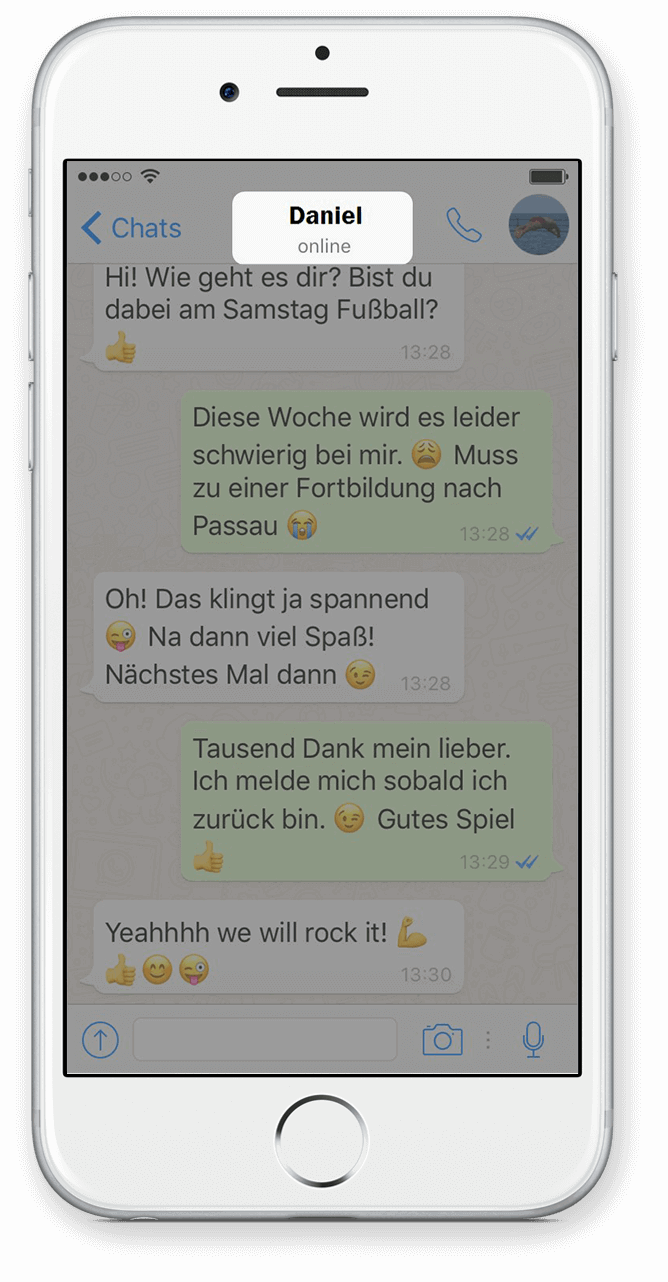
Step 2
Click on the name of the chat, which is located above the messages of the chat.
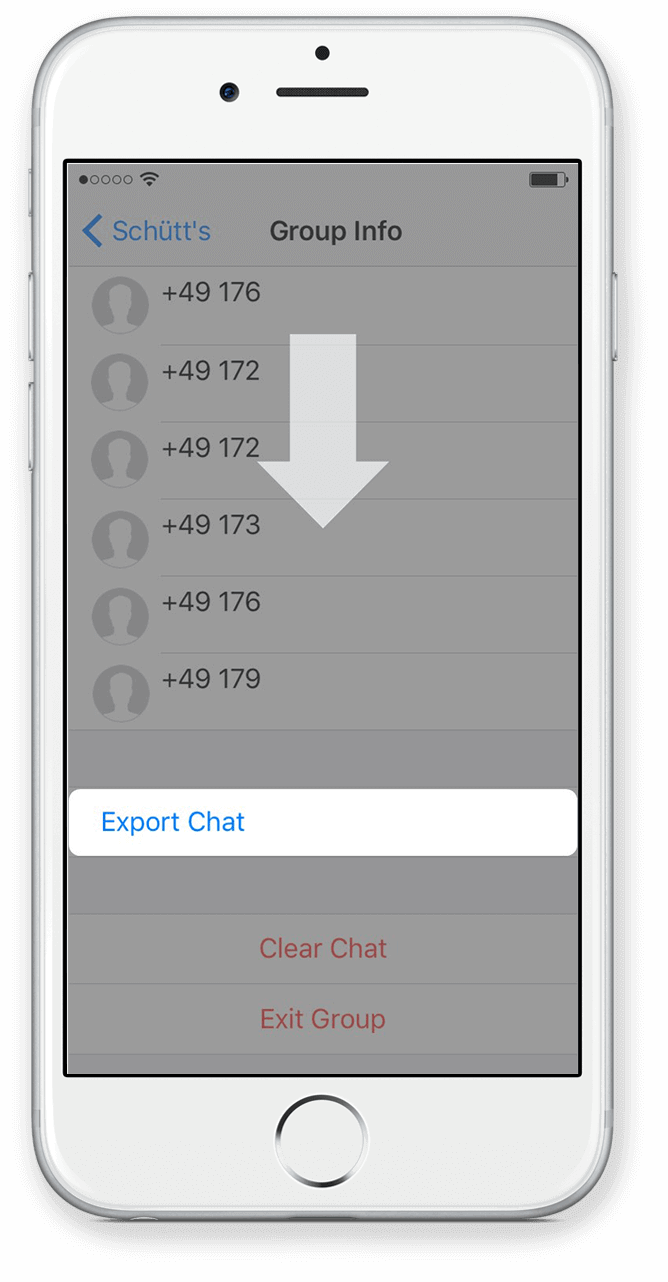
Step 3
Scroll down and select Export Chat.
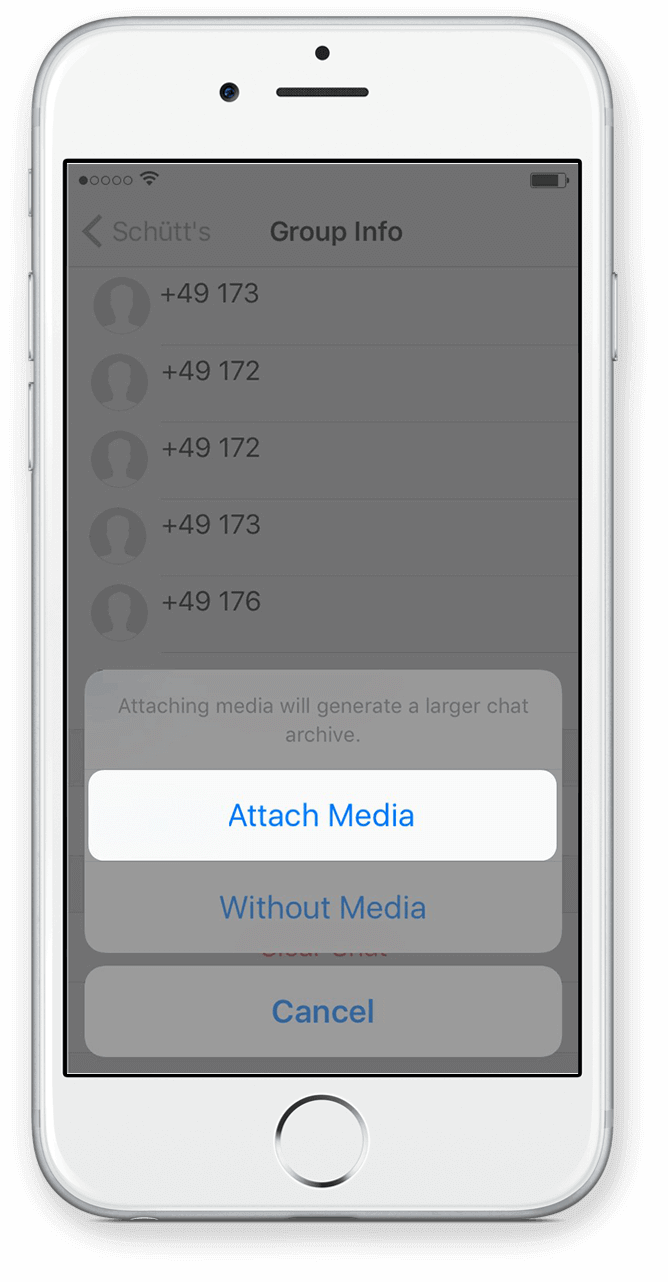
Step 4
Select Attach Media if you want to export the images as well.
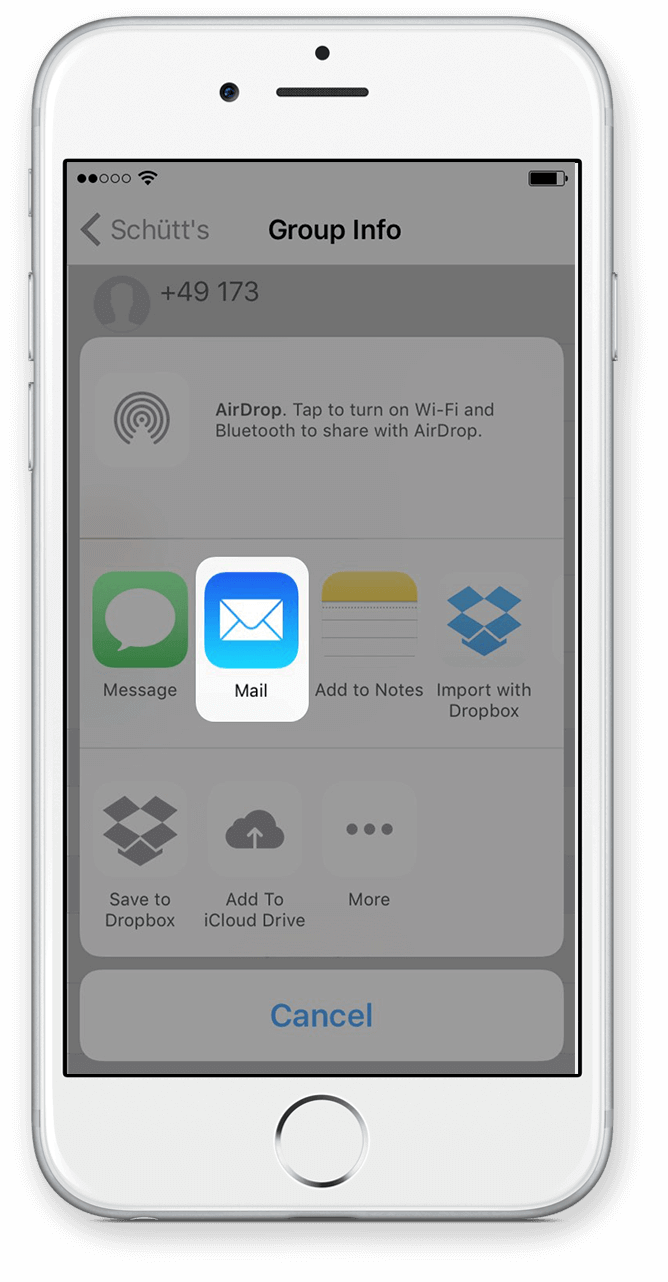
Step 5
Select the iPhone Mail app. Do NOT select any other app (such as Gmail or Dropbox).

Step 6
Type your email address as the recipient. Write a subject and click on Send.
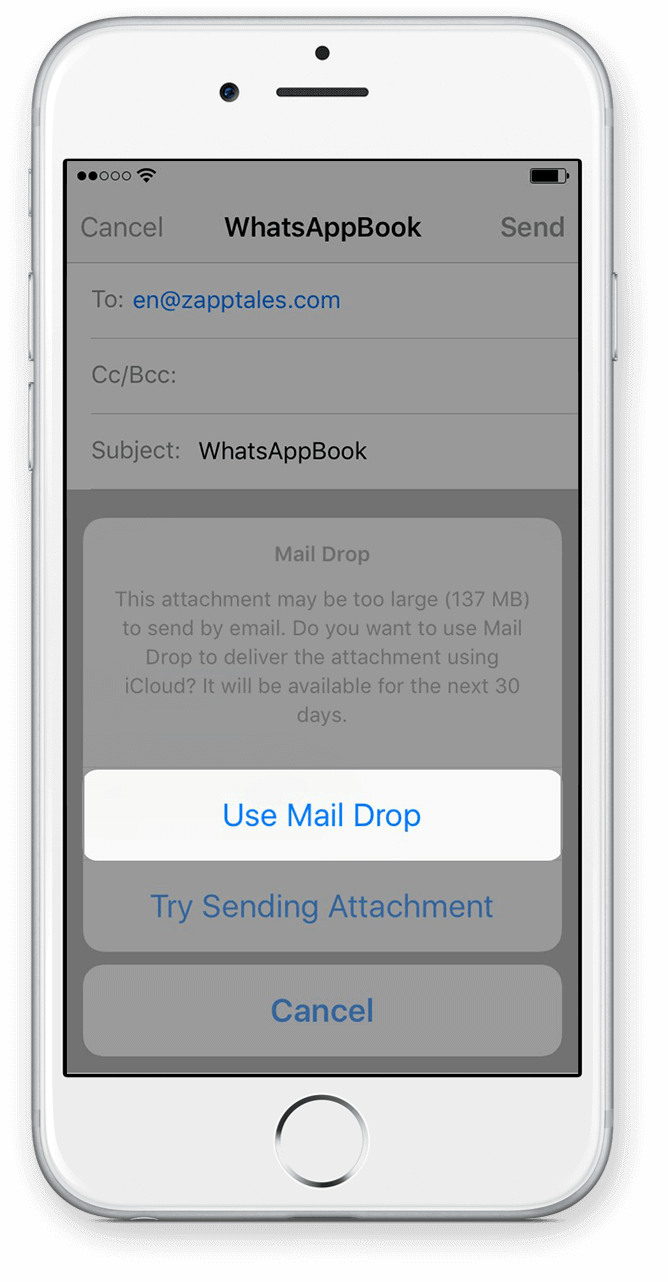
Step 7
If the attachment is very large, you will see the following notification. Select Use Mail Drop. Your chat is on the way!
4) Export IOS step 1
5) Export IOS step 2
6) Export IOS step 3
7) Export IOS step 4
8) Export IOS step 5
9) Export IOS step 6
10) Export IOS step 7
Export Your WhatsApp Chat from iOS
Step 7