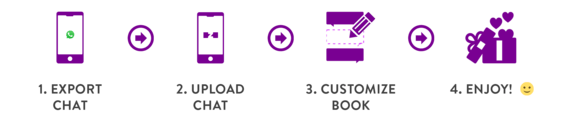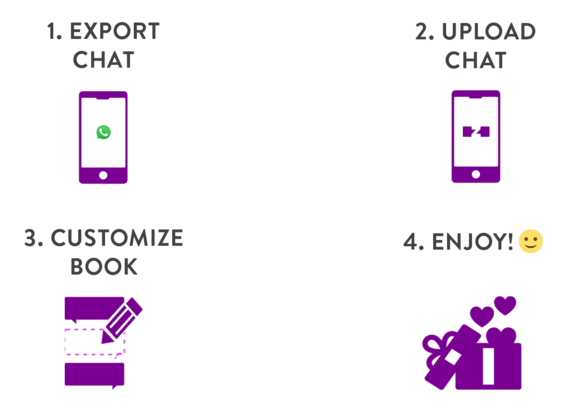How to export a WhatsApp chat
A step-by-step guide for iPhone and Android users
You are looking to export your WhatsApp chat? No problem: WhatsApp offers a native function to export your WhatsApp chat from your smartphone so that you can create a backup copy on your computer or to free up some storage space on your smartphone, for example.

Step-by-step guide for…
Exporting a WhatsApp chat with iPhone
iPhone offers you the option to export your chat via MailDrop or iCloud. That’s perfect – because this way, there is no limit to the amount of data your chat can have. That means that you export all the pictures, videos and voice messages you have sent in your WhatsApp chat.
To export your WhatsApp chat via iCloud you need:
A stable WIFI connection
To make sure that you have activated iCloud Drive
Part 1: Make sure that you have activated iCloud Drive
We recommend that you check whether you have activated iCloud Drive, before you export your chat. That’s really easy:

Open settings and select your account.
Step 1
Open settings and select your account.

Click on iCloud Drive.
Step 2
Click on iCloud Drive.

Activate iCloud Drive and make sure that WhatsApp is also acitvated.
Step 3
Activate iCloud Drive and make sure that WhatsApp is also acitvated.
Part 2: Chat Export for iPhone
This is how to export your chat using an iPhone
- Go to the chat you wish to export and open it.
- Click on the name of the chat – you find it right at the top, in the middle, above the messages.
- Scroll down and select “Export chat“.
- Select “Add media” if you wish to include your pictures, videos and voice messages in your export.
- Choose the iPhone Mail app – NOT the app of a different email-provder, such as Gmail, for example.
- Enter your email-address as the recipient. Enter any subject you like and hit “send“.
- If the attachment is very large you receive a notification. Click on “Use Mail Drop“. Your chat is now on its way!
Step 1
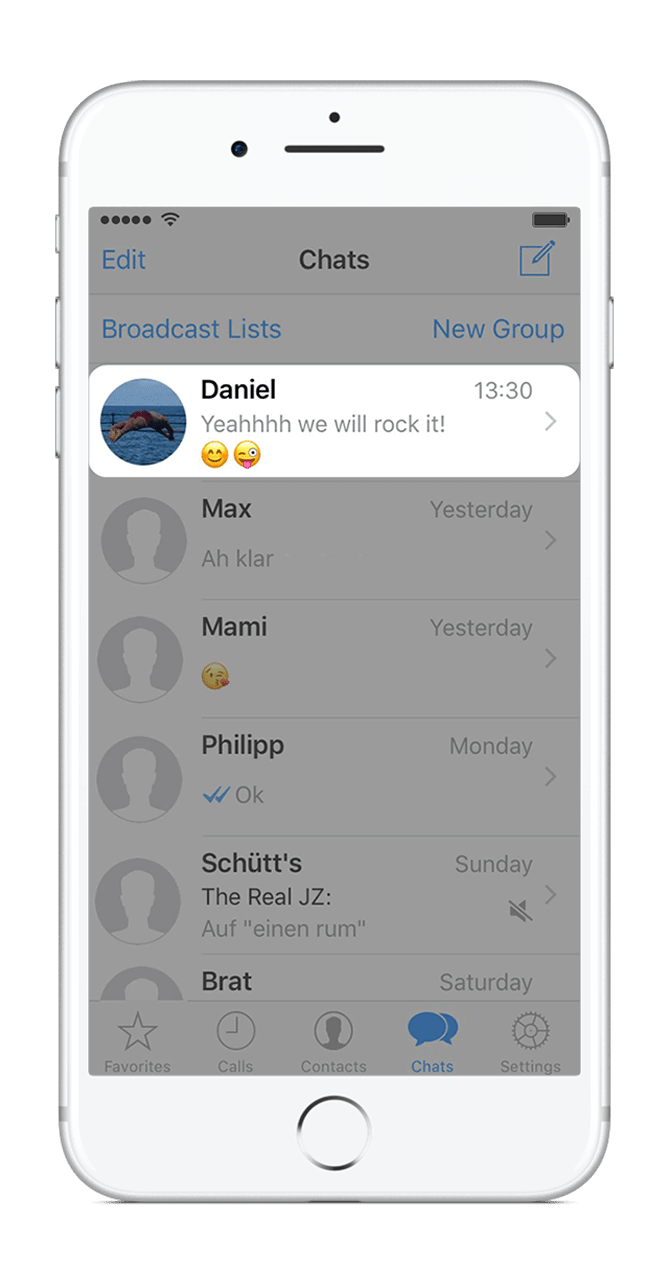
Go to the chat you wish to export and open it.
Step 1
Go to the chat you wish to export and open it.
Step 2
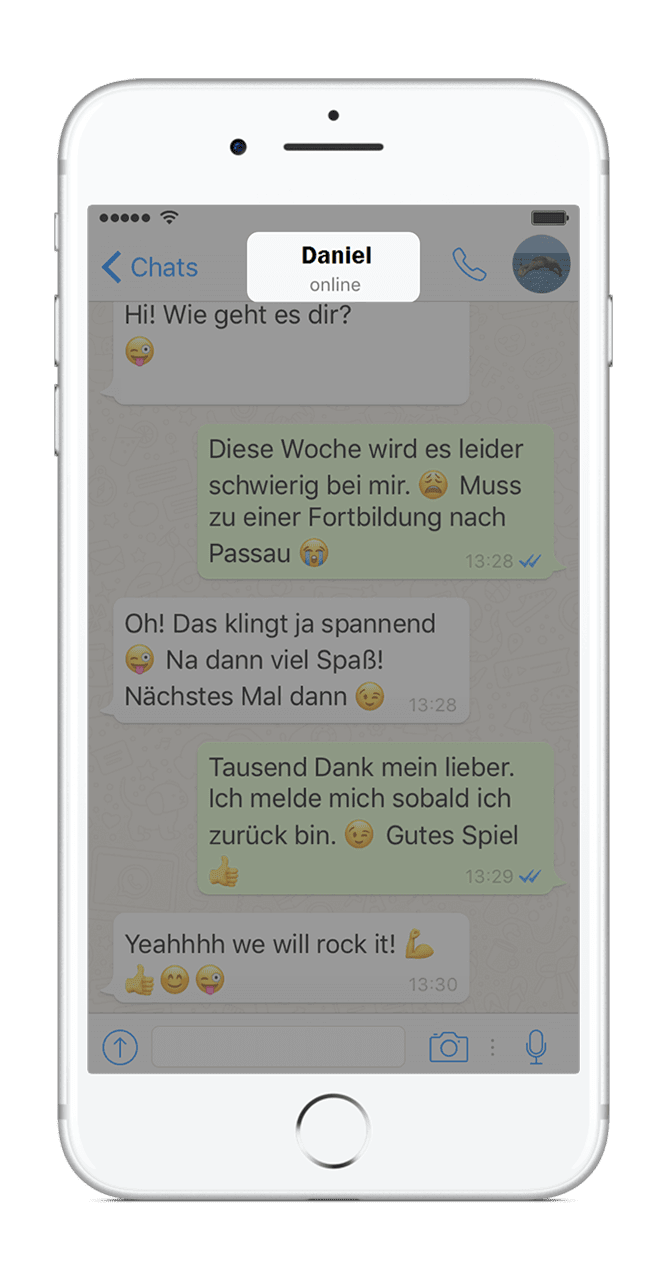
Click on the name of the chat – that’s right at the top, in the middle, above the messages.
Step 2
Click on the name of the chat – that’s right at the top, in the middle, above the messages.
Step 3

Scroll down and select “Export chat”.
Step 3
Scroll down and select “Export chat”.
Step 4

Choose “Attach media” if you want to include your media in the export.
Step 4
Choose “Attach media” if you want to include your media in the export.
Step 5

Select the iPhone “Mail” app – NOT the app of a different email provider, such as Gmail, for example.
Step 5
Select the iPhone “Mail” app – NOT the app of a different email provider, such as Gmail, for example.
Step 6

Enter your email address as the recipient. Enter any subject you like and hit “send”.
Step 6
Enter your email address as the recipient. Enter any subject you like and hit “send”.
Step 7

If the attachment is very large, your will receive this notification. Click on “Use Mail Drop”. Done!
Step 7
If the attachment is very large, your will receive this notification. Click on “Use Mail Drop”. Done!
Exporting a WhatsApp chat with Android
- Go to the chat you wish to export, open the dropdown menu in the top right hand corner and select “More“.
- Choose “Send chat via email” and “Attach media” to include your pictures in your export.
- Send the email to your email address.

Go to the chat you wish to export, open the dropdown menu in the top right hand corner and select “More”.
1. Choose the chat you want to export
Go to the chat you wish to export, open the dropdown menu in the top right hand corner and select “More”.

Choose “Send chat via email” and “Attach media” to include your pictures in your export.
2. Generate export
Choose “Send chat via email” and “Attach media” to include your pictures in your export.

Send the email to your email address.
3. Send the chat to your email address
Send the email to your email address.
WhatsApp Chat as a PDF or book with the zapptales app

Remember – if you use WhatsApp’s native export function for iPhone or Android users, your chat export is free – but you receive a plain text file with your media files separate. If this is not enough for you or you are looking for a more coherent, nicer way to preserve an important WhatsApp chat, zapptales have come up with a solution. This is the easiest and most convenient way to export your entire WhatsApp chat – including all text messages, pictures, emojis, stickers, GIFs and even videos and voice messages – and save them as a PDF or print them as a book.
zapptales have developed a unique software and apps that let you transform your WhatsApp chat into a custom-made book.
It only takes four steps to print your WhatsApp conversation as a book:
Your WhatsApp conversation as a book: This is how to do it!
Memories are the greatest treasure – this is why we give everything to turn smileys into a smile.
Beginning with the chat upload until you hold your book in your hands. This is how it works:
The zapptales software and apps are the easiest way to turn your entire WhatsApp chat into a unique book. This is what makes it special:
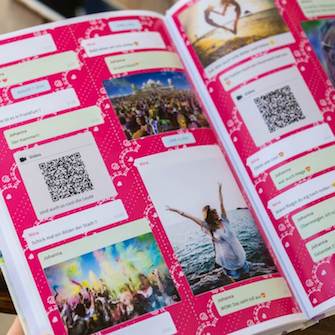
Including videos and voice messages: Videos and voice messages are turned into QR codes. This way, nothing gets lost.

Saves you a lot of time: It only takes a few clicks to compose your book. No formatting, printer settings or other stress. Delivered to your doorstep.
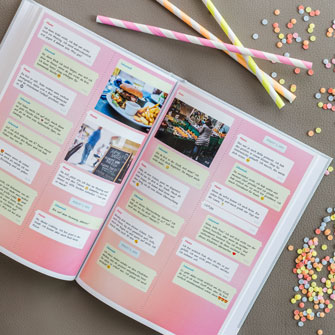
Automatic layout: The pictures and media you exported are right in the spot where they belong.
Any questions?
Then ask us!
The easiest way is via email or via direct message on our facebook page.
We look forward to hearing from you :)
your zapptales team